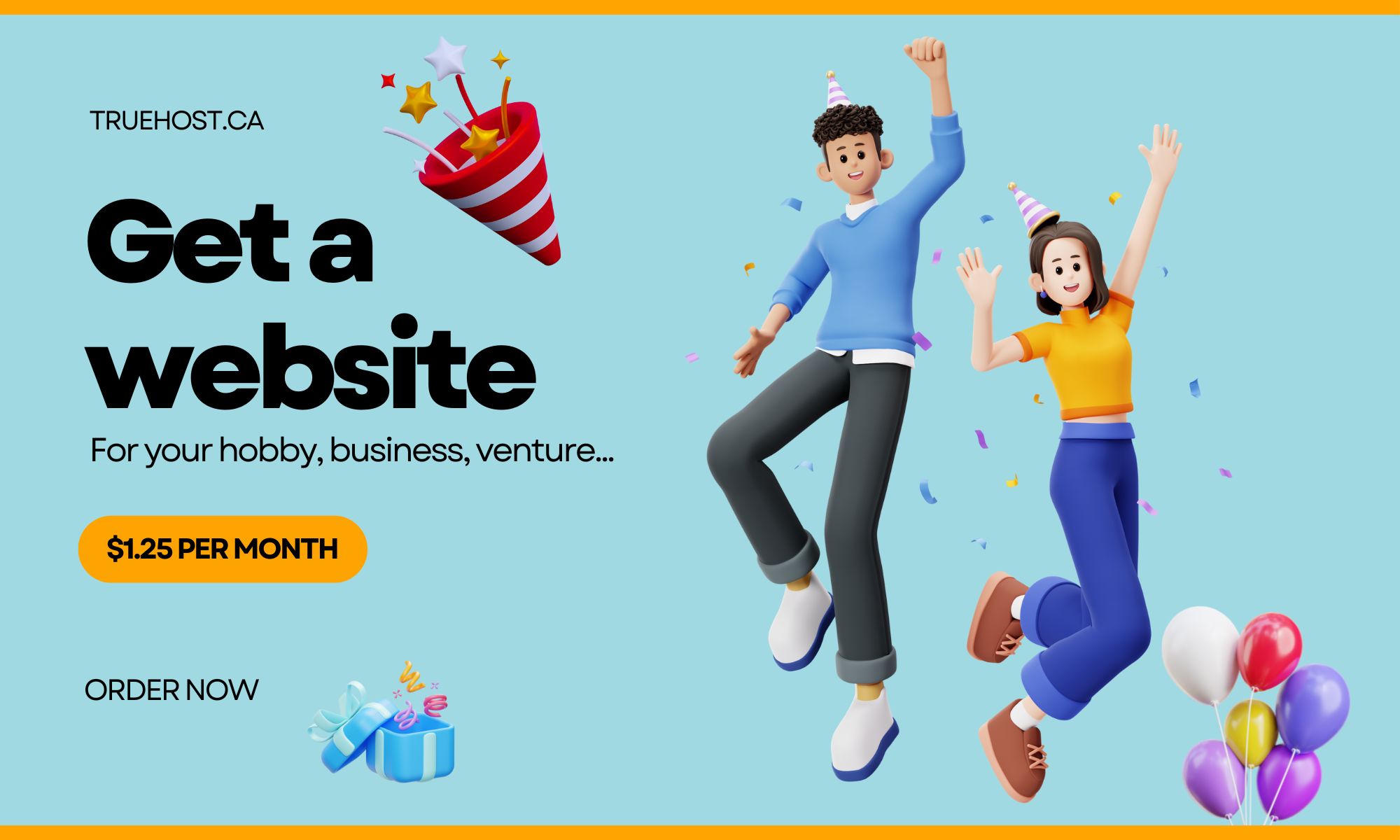You’ve got the better product. Your customers love you, and reviews are solid.
But when someone in Toronto searches “plumber near me” or “best coffee shop,” they find your competitor instead. Not you.
It stings, doesn’t it?
This is not luck. Your competitor is winning because they know how to make Google notice them.
They’ve connected their .ca domain to their Google Business Profile the right way, and Google rewards them with top placement.
You can do the same thing. It’s not complicated; you just need to know which buttons to push.
In this article, you will learn:
- How to link your .ca domain to Google Business Profile so Google trusts you
- The exact sections that boost your rankings
- Simple tactics that put you ahead of competitors in local search
Why Your .CA Domain Needs Google Business Profile
Your .ca domain already shows Google you’re a Canadian business. That’s good. But Google needs more proof. It needs to know:
- Exactly where in Canada you’re located
- What services do you offer
- Real customers trust you
That’s where Google Business Profile comes in.
When your .ca domain and Google Business Profile match perfectly, same business name, same address, same phone number, Google sees consistency. And in local SEO, consistency builds trust. Trust leads to higher rankings.
Think of your .ca domain as your foundation and Google Business Profile as the sign pointing customers to your shop.
Now you know why Google Business Profile is a key ingredient that can tickle Google’s taste buds and eventually get to rank your business on the first page. And it is actually simpler than you think, just follow the steps below and your website will be on its way to the right eye balls.
How to Connect Your .CA Domain to Google Business Profile
Before we get into the details, here’s the goal: make Google 100% sure that your business is real, Canadian, and owned by you. When that happens, your .ca domain and Google Business Profile start working together and Google rewards that kind of clarity.
Take it step by step and you’ll only need to do this setup once.
Step 1: Claim Your Google Business Profile
Before you can connect your .CA domain to anything, Google needs to know you actually own the business you’re setting up. That’s what “claiming” your profile is all about.
If you’re unsure whether your business is already listed, search its name on Google Maps. Then, if it appears with an address or phone number you recognize, a basic listing already exists; you just need to claim it.
If your business is already listed:
- Visit google.com/business and sign in.
- Search for your business name.
- Click “Claim this business” or “Own this business?” and follow the prompts.
If your business is new and not listed:
- Go to google.com/business.
- Click “Add your business.
- Enter your business name and contact details.
Choose your business type:
- Storefront – customers visit you.
- Service area – you travel to them.
- Hybrid – you do both.
Selecting the correct type helps Google understand where and how customers interact with your business so you show up in the right searches.
Verifying your profile:
After claiming or creating your listing, Google will send a postcard with a PIN to your business address usually within 5–14 days. Enter that PIN to verify your ownership. Until then, your profile won’t appear in search results.
Step 2: Connect Your .CA Domain
Once your profile is live, the next task is to link your .CA domain. This tells Google that your website and your business listing belong to the same trusted source.
- In your Business Profile dashboard, open the Info tab.
- Find the Website section and paste your full .CA URL.
- Double-check that your business name, address, and phone number match exactly between your website and your Google Profile.
Even small differences like Street vs St. can confuse Google. Matching details reinforce consistency, and consistency builds ranking power.
Step 3: Add the Right Business Categories
As your profile takes shape, guide Google on what your business actually does.
- Choose your primary category carefully, it’s the main signal Google uses to decide which searches you appear in.
- Add secondary categories only if they truly fit your services.
- Avoid adding unrelated categories just to show up for more keywords. Doing this can hurt visibility.
For example, a “Coffee Shop” can also add “Café” or “Breakfast Restaurant,” but not “Catering Service” unless that’s a core offering.
Step 4: Write a Compelling Business Description
With your foundation set, it’s time to tell your story.
Use your business description to explain who you are, what you offer, and why locals should choose you. Keep it short, natural, and keyword-friendly.
For example:
“At Maple Leaf Plumbing, we’ve helped Toronto homeowners solve leaks and bathroom remodels for over 10 years. Fully licensed, fast response, and proudly Canadian-owned.”
Aim for clarity, not keyword stuffing. You’re writing for real people first.
Step 5: Upload Quality Photos and Videos
Strong visuals make your profile trustworthy and engaging. Businesses with photos get far more clicks and direction requests than those without.
- Add your logo and a cover photo that represents your brand.
- Upload clear pictures of your storefront, team, and products or services.
- If possible, include short videos that show your space or process.
Update these visuals regularly to show Google and customers that you’re active.
Step 6: List Accurate Business Hours and Contact Details
Accurate hours save customers frustration and signal reliability to Google.
- Add your regular hours.
- Include special hours for holidays or seasonal changes.
- Ensure your phone number, email, and website match your .CA domain and other listings.
Small updates like this help maintain consistency. That’s a quiet but powerful ranking factor.
Step 7: Gather and Respond to Reviews
Reviews tell Google that real people interact with your business — and they strongly influence ranking.
Encourage satisfied customers to leave honest feedback, then respond to each review promptly.
- Thank positive reviewers personally.
- Handle negative reviews politely and professionally
This back-and-forth shows both customers and Google that you care about service quality.
Step 8: Use Posts to Keep Your Profile Active
As reviews come in, keep your profile fresh with updates. Google’s “Posts” feature lets you share news, promotions, or events right on your profile.
Post weekly or bi-weekly, even short updates count. The more active your profile, the more Google sees you as a relevant, living business.
Step 9: Monitor Insights and Performance
Every profile includes an “Insights” tab where you can see how people find and interact with your listing.
Track:
- What keywords people used to find you.
- How many visited your website from your profile.
- How many requested directions or made calls.
Use these insights to adjust your SEO strategy. For example, if people keep finding you with “emergency plumber,” highlight that more on your site and posts.
Step 10: Keep Everything Consistent and Updated
Finally, consistency ties it all together.
Revisit your Business Profile every few weeks. Update any changes to your hours, services, or contact details. The same applies to your .CA website.
A profile that stays accurate, active, and aligned with your domain continues to build trust. And that trust keeps you visible in local search results.
Conclusion: Make Your .CA Domain Work For You
Connecting your .CA domain to your Google Business Profile isn’t just a setup task , it’s your ongoing handshake with Google.
Each step you’ve taken here signals reliability, local relevance, and authenticity. This is exactly what helps Canadian businesses stand out. Keep it consistent, keep it active, and Google will keep sending the right customers your way.
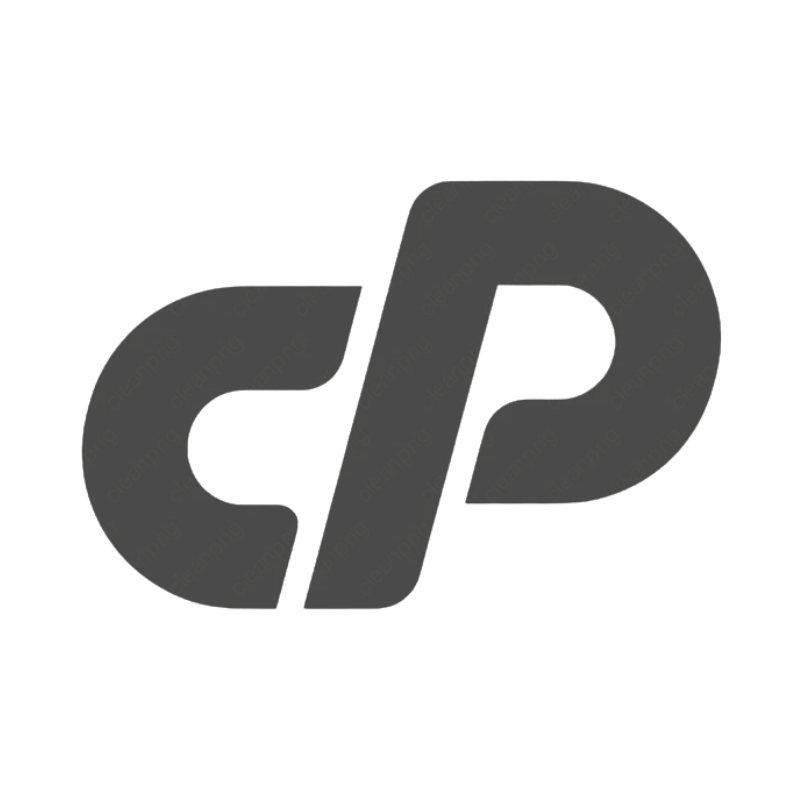 cPanel Web HostingAffordable Canadian cPanel hosting, user-friendly and reliable.
cPanel Web HostingAffordable Canadian cPanel hosting, user-friendly and reliable.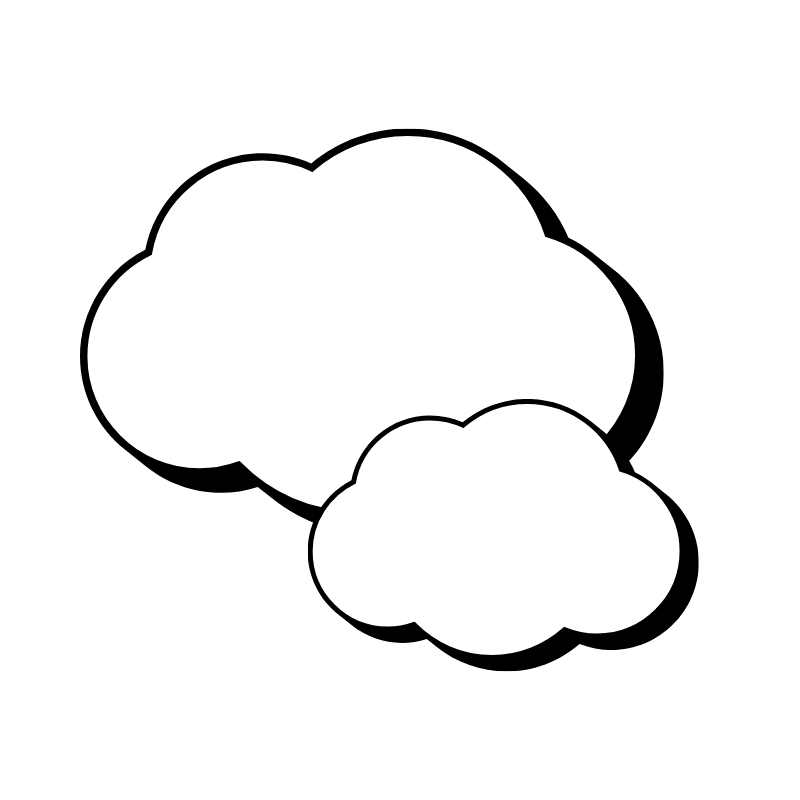 Reseller HostingStart your own hosting business with flexible reseller hosting plans.
Reseller HostingStart your own hosting business with flexible reseller hosting plans.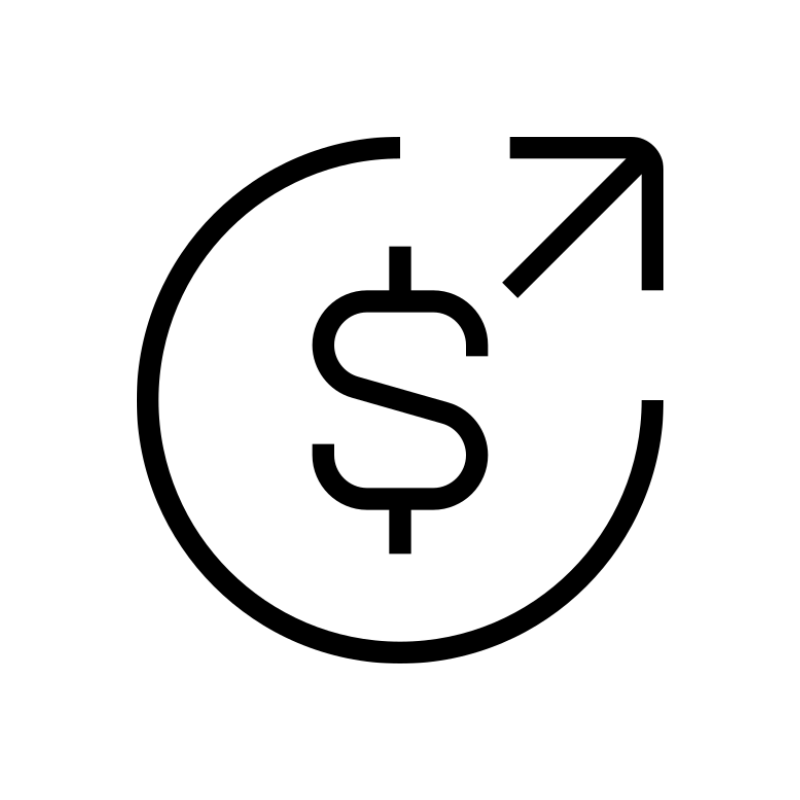 Affiliate ProgramJoin our affiliate program and earn commissions by referring customers.
Affiliate ProgramJoin our affiliate program and earn commissions by referring customers.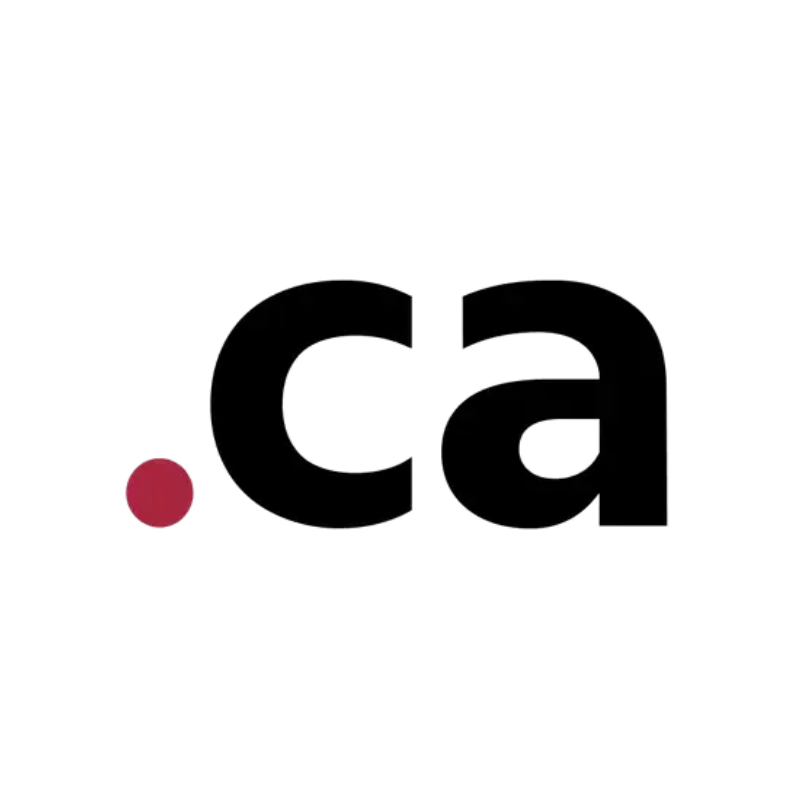 DomainsFind the perfect domain for your business or personal site with ease.
DomainsFind the perfect domain for your business or personal site with ease.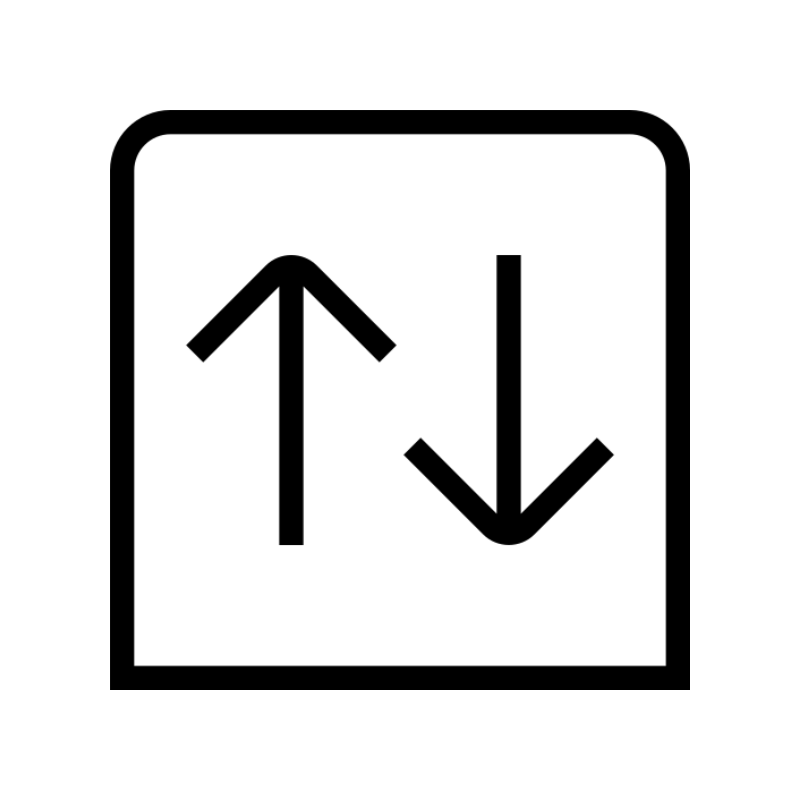 Domain TransferTransfer your domain to us and keep your website running without interruption.
Domain TransferTransfer your domain to us and keep your website running without interruption.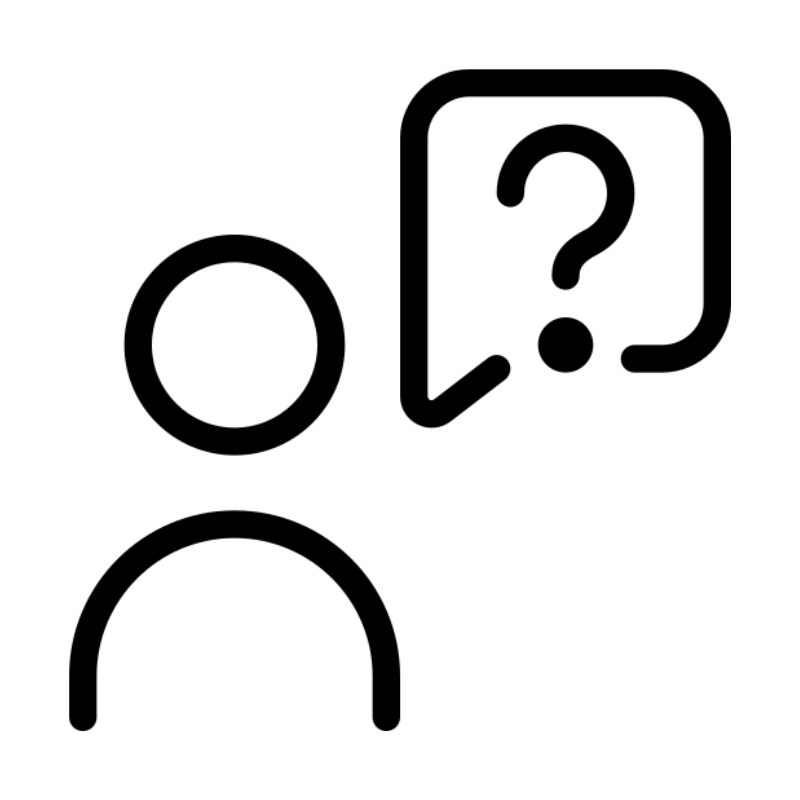 WHOIS LookupQuickly find who owns a domain with our easy WHOIS search tool.
WHOIS LookupQuickly find who owns a domain with our easy WHOIS search tool.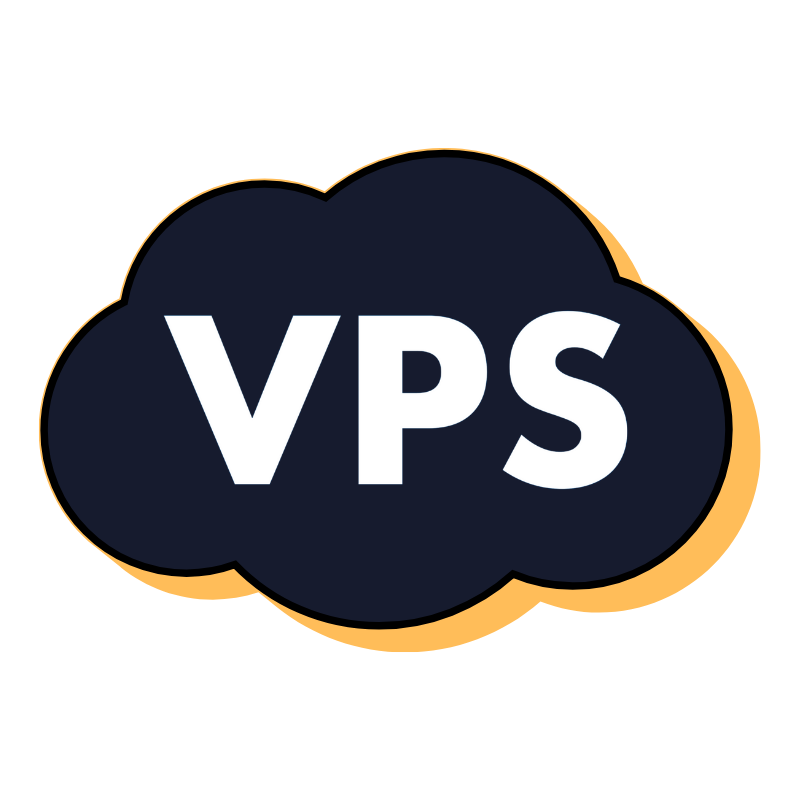 VPS HostingReliable VPS hosting crafted for performance and peace of mind.
VPS HostingReliable VPS hosting crafted for performance and peace of mind.